Adobe Photoshop CS4 Digital Classroom Companion DVD + Book [2009 г.]
![Adobe Photoshop CS4 Digital Classroom Companion DVD + Book [2009 г.] Adobe Photoshop CS4 Digital Classroom Companion DVD + Book [2009 г.]](/uploads/posts/2009-09/1254126224_pdyverw5t2bfcxd.jpeg)
Adobe Photoshop CS4 Digital Classroom is like having a personal instructor guiding readers through each lesson, while they work at their own pace. This book includes 13 self-paced lessons that let readers discover essential skills and explore new features and capabilities of Adobe Photoshop. Every lesson is presented in full color with step-by-step instructions. Learning is reinforced with video tutorials and lesson files on a companion DVD that were developed by the same team of Adobe Certified Instructors and Flash experts who have created many of the official training titles for Adobe Systems. Each video tutorial is approximately five minutes long and demonstrates and explains the concepts and features covered in the lesson. Coverage includes information on Adobe Bridge, Camera RAW, masks and layers, painting and retouching, and selections and layers. Jam-packed with information, this book and DVD takes users from the basics through intermediate level topics and helps readers find the information they need in a clear, approachable manner.
Производитель: Wiley
Год выпуска: 2009
Язык: английский
Видео кодек: Flash
Видео: Flash video 4 784x592
Аудио: MPEG Audio Layer 3 44100 Hz mono 160Kbps
Содержание:
Lesson 1: Exploring Photoshop.
Starting up.
Taking a look at the final project.
Starting the composition.
Using the new Mask panel.
Adding a graphic image with the Clone tool.
Adding an adjustment layer to the composition.
Adding a text layer.
Making a 3D postcard.
Converting multiple layers into } one smart object layer.
Turning your image into a 3D texture.
Lesson 2: Getting to Know the Workspace.
Starting up.
Opening an existing document in Adobe Bridge.
Discovering the Tools panel.
Hidden tools.
Navigating the image area.
Using the Zoom tool.
Using the Hand tool.
Using the Rotate View tool.
Tabbed windows.
Using panels.
Putting the new panel system to use.
Choosing other panels.
Expanding your panels.
Customizing your panels.
Self study.
Review.
Lesson 3: Using Adobe Bridge.
Starting up.
What is Adobe Bridge?
Navigating through Bridge.
Using folders in Adobe Bridge.
Making a Favorite.
Creating and locating metadata.
Using keywords.
Opening a fi le from Adobe Bridge.
Searching for Files Using Adobe Bridge.
Searching by name or keyword.
Using the Filter panel.
Automation tools in Adobe Bridge.
Automated tools for Photoshop: Web Photo Gallery.
Saving or uploading your Web Gallery.
Automated tools for Photoshop: PDF contact sheet.
Changing the view.
Adobe Bridge Home.
Self study.
Review.
Lesson 4: The Basics of Working with Photoshop.
Starting up.
A look at the fi nished project.
Opening an existing document.
Understanding document settings.
Viewing an image’s size and resolution.
Combining the images.
Using Copy and Paste.
Dragging and dropping to copy an image.
Transforming and editing combined images.
Changing the size of a placed image.
Removing a background.
Understanding the stacking order of layers.
Refi ning the edges of copied images.
Adding text.
Saving files.
Understanding file formats.
Choosing a file format.
Saving a JPEG file.
Saving for print.
Changing the color settings.
Adjusting image size.
Saving a Photoshop PDF file.
Self study.
Review.
Lesson 5: Making the Best Selections.
Starting up.
The importance of a good selection.
Using the Marquee tools.
Creating a square selection.
Creating a selection from a center point.
Changing a selection into a layer.
Working with the Magic Wand tool.
The Lasso tool.
Adding to and subtracting from selections.
Using the Quick Selection tool.
Understanding the Refine Selection Edge feature.
Using Quick Mask.
Saving selections.
Copying and pasting a selection.
Using the Pen tool for selections.
Using the Pen tool to select an area of an image.
More Pen tool selection techniques.
Converting a path to a selection.
Self study.
Review.
Lesson 6: Painting and Retouching.
Starting up.
Setting up your color settings for this lesson.
Color primer.
Understanding color gamut.
The RGB color model.
The CMYK color model.
Why you will work in the RGB mode.
Editing color settings.
Selecting colors.
Starting to paint.
Using the Color panel.
Using the Brush tool.
Changing opacity.
Save time—learn the shortcuts.
Applying color to an image.
Changing blending modes.
The Eyedropper tool.
Retouching images.
Using the Clone Stamp tool.
Repairing fold lines.
The History panel.
The Spot Healing Brush.
The Healing Brush.
Using the Patch tool.
Using the Clone Source panel.
Cloning from another source.
Self study.
Review.
Lesson 7: Creating a Good Image.
Starting up.
Choosing your color settings.
Opening the file.
Why you should work in RGB.
Reading a histogram.
Taking care of that nasty red eye.
Making the Curve adjustment.
Defi ning the highlight and shadow.
Inputting the white and black point values.
Adjusting the midtones.
Setting the neutral.
Sharpening your image.
Comparing your image with the original.
Using the Camera Raw plug-in.
Using Camera Raw controls.
Saving a DNG file.
Reopening a DNG file.
Self study.
Review.
Lesson 8: Getting to Know Layers.
Starting up.
Discovering layers.
The Layers panel.
Getting a handle on layers.
Creating a new blank file.
Naming your layer.
Selecting layers.
Tips for selecting layers.
Moving layers.
Changing the visibility of a layer.
Using masks in a layer.
Preserve transparency.
Creating a composition.
Moving images in from other documents.
Creating a layer mask.
Editing the layer mask.
Cloning layers.
Aligning and distributing layers.
Applying fi lters to layers.
Creating a type layer.
Applying a layer style.
Creating a clipping mask.
Self study.
Review.
Lesson 9: Taking Layers to the Max.
Starting up.
Making color changes using adjustment layers.
Refi ning the adjustment layer mask.
Adjusting the Hue/Saturation layer.
Adding a pattern fill layer.
Defi ning the pattern.
Applying the pattern.
Using the new Black & White adjustment layer.
Adding a tint.
Applying a gradient to the adjustment layer.
Layer styles.
Creating the text layer.
Applying the Outer Glow layer style.
Applying the Bevel and Emboss layer style.
Changing the shading.
Changing the fill opacity.
Saving the style.
Accessing the style.
Self study.
Review.
Lesson 10: Getting Smart in Photoshop.
Starting up.
Creating a composition using Smart Objects.
Opening an image as a Smart Object.
Converting a layer to a Smart Object.
Placing a Smart Object.
Editing a Smart Object.
Editing the contents of a Smart Object.
Modifying multiple Smart Object layers.
Replacing the contents of a Smart Object layer.
Working with Smart Filters.
Modifying a Smart Filter.
Self study.
Creating multiple Smart Objects.
Working with Illustrator files.
Review.
Lesson 11: Using Adobe Photoshop Filters.
Starting up.
Filter basics.
Starting to use fiters.
Using the Clouds filter.
Using the Filter Gallery.
Applying filters in the Gallery.
Taking advantage of Smart Filters.
Applying a Smart Filter.
Smart Filter options.
Enabling and disabling effects.
Using a fi lter effects mask.
Using the Vanishing Point filter.
Building your own perspective planes.
Building an attached plane.
Self study.
Review.
Lesson 12: Creating Images for Web and Video.
Starting up.
Viewing the completed file.
Changing your units of measurement.
Creating the web page.
Adding the Text.
Adding Style to the text.
Creating the text for the links.
Positioning and distribution of text.
Creating slices.
Slicing it up.
Selecting and combining slices.
Applying attributes to your slices.
Using Save For Web & Devices.
Optimizing the image slices.
Saving fi les for video.
Creating animation.
Working in Frame mode.
Saving an animated GIF.
Creating animation for video.
Working in Timeline mode.
Self study.
Review.
Lesson 13: Introducing 3D.
Starting up.
Creating a 3D object.
Getting an image ready for 3D.
Wrapping the image around a soda can.
Adjusting the lighting.
Animating the soda can.
Testing your animation.
Self study.
Review.
Lesson 14: Adobe Photoshop CS4 New Features.
64-bit version.
Workspace improvements.
New panels.
Adjustments panel.
Masks panel.
Improved cloning.
Improved Save for Web and Devices.
New and very much improved 3D features.
В раздаче:
Образ ISO
Файлы PSD
Книга
Размер: 768.19 MB
Скачать уроки фотошопа / Download from a:
Смотрите также:
![Total Training - Adobe Photoshop CS5 Extended: Advanced Tutorials [2010 г., ENG]](/uploads/posts/2010-10/thumbs/1287403704_rhrfq74ui0djklt.jpeg)
Total Training - Adobe Photoshop CS5 Extended: Advanced Tutorials [2010 г., ENG]
Total Training - Adobe Photoshop CS5 Extended: Advanced 6:40 h | English | wmv | VC-1 960x540 24 fps 282 Kbps | WMA 44,1kHz 2ch 48-55,6 Kbps| 1014 Mb Total Training for Adobe Photoshop CS5 Advanced
![Kelly L. Murdock - 3ds Max 2011 Bible: tutorials (+DVD) [2010, PDF, ENG]](/uploads/posts/2010-10/thumbs/1287399257_phfugcloyzpeb0t.jpeg)
Kelly L. Murdock - 3ds Max 2011 Bible: tutorials (+DVD) [2010, PDF, ENG]
3ds Max 2011 Bible English | 1315 pages | PDF | 361.89 Mb Updated version of the bestselling 3ds Max book on the market
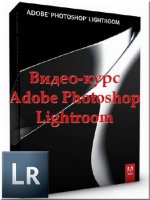
Работа с Adobe Photoshop Lightroom (видеокурс)
Данный видеоурок "Adobe Photoshop Lightroom" будет полезен тем, кто занимается фотографией и хочет освоить данную программу для обработки и каталогизации фотографий. Обучающее видео
Минимальная длина комментария - 50 знаков. комментарии модерируются