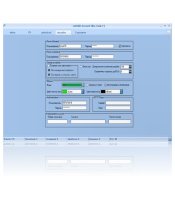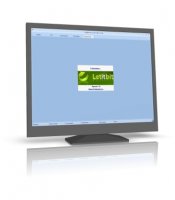Effortless Steps to Remove Your Instagram Account
Instagram isn't the ideal platform for everyone. If Instagram's recent updates don't align with your preferences, this detailed guide on how to eradicate your Instagram account is tailored for you.
Pressing that button means saying goodbye to your profile, images, videos, comments, likes, and followers - they're all irrevocably wiped from the application. However, consider this: account deletion is irreversible. It's wise to safeguard your account information, personally reach out to your active followers, and update your analytics.
If you're set to proceed, follow these straightforward steps or navigate directly to your area of interest below:
- Erasing Your Instagram on an iPhone
- Permanently Removing Instagram on Android
- Deleting Your Instagram Profile on a Desktop
- Temporarily Disabling Your Instagram First, let's explore the rationale behind the decision to discard Instagram, particularly for brands.
Reasons to Consider Instagram Deletion
The idea of ditching Instagram can be daunting, more so for small businesses leveraging it for marketing. Yet, there are scenarios where removing your Instagram account is beneficial.
For personal use, the perks are numerous: enhanced mental well-being, reduced comparison traps, and improved time management. The case is pretty clear.
For businesses, the decision to scrap Instagram must be tactical. Here are some reasons to ponder:
- Misaligned Target Audience: If your social media marketing isn't resonating with the right audience, shifting focus to platforms where your audience thrives might be more effective.
- Dwindling Engagement: A decline in likes, comments, and shares could indicate your audience's absence on Instagram. It might be more strategic to deactivate or delete your account and refocus your social media efforts.
- Image and Reputation Concerns: Facing a PR crisis? Developing a crisis management plan is ideal. However, if Instagram backlash is overwhelming, deleting your account can help mitigate the fallout and allow for a strategic online brand reestablishment elsewhere.
- Ineffective ROI: If Instagram's return on investment is lackluster compared to other channels, it's time to consider reallocating your resources.
With the reasons for Instagram deletion clarified, let's delve into the process - whether it's for personal or brand purposes.
How to Remove Your Instagram on an iPhone
- Access your Instagram app on the iPhone.
- Visit your profile and tap the top-left menu.
- Navigate to 'Settings' > 'Account.'
- Scroll and select 'Delete account.'
- You'll find two options from Instagram: Deactivate or Delete. Deactivating hides your account but allows future reactivation. More details follow. To proceed with deletion, bypass 'Deactivate account' and select 'Delete account.'
- A prompt will inform you about the timeframe for possible account reactivation post-deletion. Choose 'Continue deleting account.'
- A drop-down menu asking 'Why do you want to delete your account?' will appear. Make your selection. Depending on your choice, Instagram may suggest alternatives. For example, if you choose 'Too busy/too distracting,' there might be advice on temporarily uninstalling the app.
- Continue scrolling and re-enter your password.
- Hit 'Delete.' Completing this step removes your account from Instagram. There's a 30-day grace period for reactivation, beyond which your account is permanently gone.
Permanently Removing Instagram on Android
If you're considering a permanent farewell to your Instagram account using an Android smartphone, here's a restructured, step-by-step guide to ensure the process is smooth and secure:
-
Initiating the Process: Kickstart by opening your Instagram application on the Android phone. Log in with your unique username and password to access your account.
-
Navigating to Your Profile: Once you're in, locate the profile icon at the screen's bottom right. Tap it to open your profile. In the top right, you'll find three horizontal lines – tapping these will reveal the "Settings" menu.
-
Seeking Assistance: Inside "Settings", scroll down to spot the "Help" feature. This is your gateway to further options, so tap on it.
-
Account Management Exploration: Within "Help", you'll come across a variety of choices. Here, you need to find and select "Managing Your Account." This step leads you closer to the deletion option.
-
Finding the Deletion Option: Under "Managing Your Account", you'll encounter a range of topics. Keep scrolling until "Delete Your Account" appears, and then select it.
-
Stating Your Reason: Instagram seeks to understand why users leave, so you'll be asked to pick a reason for account deletion. This feedback is optional but can contribute to Instagram's future improvements.
-
Password Verification: For security verification, Instagram requires you to re-enter your password. Ensure you input it correctly in the provided field.
-
Finalizing the Deletion: The last step is to select "Permanently delete my account." Remember, this is a final decision, and once done, your account, along with all its data, cannot be retrieved.
Remember, this entire procedure involves alternating between the Instagram app and a web browser on your Android device. Instagram's policy necessitates this approach as it does not support direct account deletion from within the app.
Simplified Steps to Remove Your Instagram Profile on a Desktop Computer
- Open your preferred web or mobile browser and visit Instagram.com.
- Directly type in the URL https://instagram.com/accounts/remove/request/permanent/ in the browser's address bar. This specific page can't be accessed through Instagram's main site, so this URL is essential.
- On the page, a drop-down menu asks 'Why do you want to delete your account?' Choose an appropriate reason.
- Post selection, the site will prompt you to re-enter your password for verification.
- A final confirmation to delete your account permanently will then be displayed.
Steps for Temporarily Disabling Your Instagram Account
- Access Instagram.com from a web or mobile browser. Note that on an iPhone, you have the option to disable your account. This isn't possible within the Android Instagram app.
- Once logged in, click the profile icon in the top right corner to go to your profile.
- Select 'Edit Profile.'
- Find and click on 'Temporarily deactivate my account.'
- A drop-down menu will appear, asking 'Why are you deactivating your account?' Choose your reason.
- After making your choice, you'll need to re-enter your password.
- You will then see the option to temporarily deactivate your account.
Reactivating Your Instagram Account After Deletion
If you've deleted your Instagram account, there's a 30-day window for reactivation.
To do this:
- Open the Instagram app or website.
- Log in with your usual Instagram credentials. Instagram might ask for additional verification through your linked email or phone number.
- Simply by logging in, your account will be reactivated if it's within the 30-day grace period.
Further steps to consider:
- Review your account settings to ensure they align with your reasons for initially deleting the account.
- Reconnect with your audience by engaging with friends and followers, picking up where you left off.
Remember, post the 30-day period, reactivation is not possible, and a new Instagram account will be necessary if you wish to return.
Deciding Between Deleting and Deactivating Your Instagram Account
The choice between deleting and deactivating your Instagram account depends on your needs and future plans.
When to Delete Your Instagram Account Choose deletion when:
- You want to permanently end your Instagram presence, removing all data and history from the platform.
- Privacy and data security are major concerns, and you wish to ensure your information is completely removed from Instagram.
When to Deactivate Your Instagram Account
Opt for deactivation when:
- You're seeking a temporary hiatus but plan to return, keeping your content and followers intact.
- You aim to temporarily lower your digital visibility while keeping your data retrievable.
- You're contemplating a permanent Instagram departure but want to first experiment with reduced social media engagement.
Deciding to Step Back from Instagram
Instagram's global popularity is undeniable, yet it may not align with everyone's needs or preferences. Thankfully, stepping away from this platform by either deactivating or deleting your profile is a straightforward process.
Perhaps you've realized that Instagram doesn't resonate with your target audience or your growth objectives. Or, you might be consolidating your professional social media accounts to eliminate repetitive content or to manage digital stress more effectively.
Whatever your reasons for reducing your Instagram usage, you're equipped with the necessary guidelines. Follow the steps outlined above to either delete or deactivate your Instagram account, then proceed confidently with your decision.
Смотрите также: